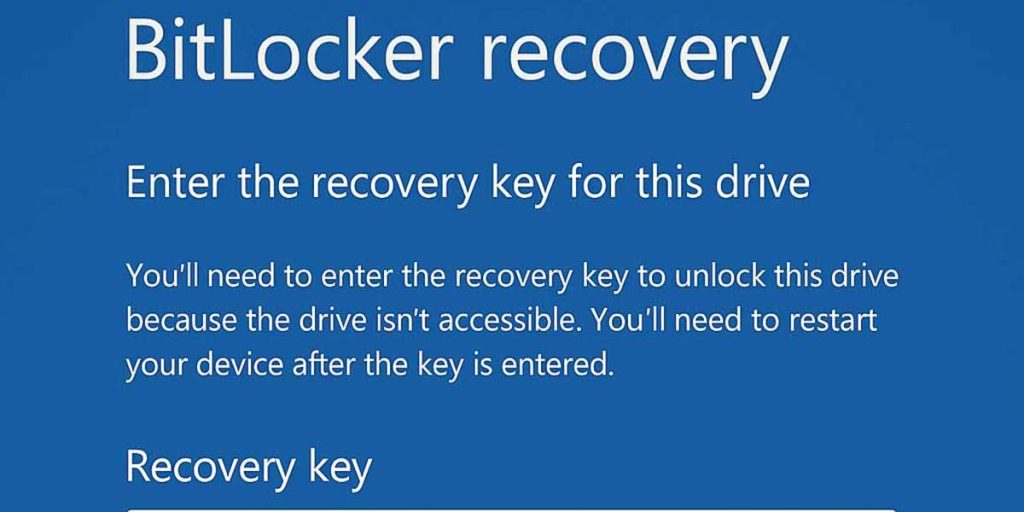How to regain access to your PC without losing your data
If you’ve suddenly found yourself staring at the dreaded BitLocker recovery screen, don’t panic—your data is most likely safe, and you don’t need to wipe your drive or pay for expensive support. There are several places where your recovery key might be stored, and in most cases, you can unlock your system in just a few minutes.
Let’s walk through what BitLocker is, why this screen appears, and where to find your recovery key.
What Is BitLocker and Why Are You Seeing This Screen?
BitLocker is a Windows feature that encrypts your hard drive to protect your files from unauthorized access. It uses a hardware component called the TPM (Trusted Platform Module) to securely store the encryption key.
Every time your system boots, TPM checks if everything (hardware, boot files, BIOS settings) is as expected. If anything changes—even something as small as a BIOS update or a RAM upgrade—TPM may block access until you enter a BitLocker recovery key to prove you’re authorized.
First Steps: Try These Quick Fixes
Before diving into recovery methods, try these:
- Restart your computer. Sometimes a temporary glitch can trigger BitLocker unexpectedly.
- Undo recent changes. Did you enter BIOS or change hardware recently? Reverting those changes may allow TPM to validate the system again.
If that doesn’t help, you’ll need to retrieve your recovery key. Luckily, Windows might have already saved it for you.
Where to Find Your BitLocker Recovery Key
Depending on how your system was set up, there are three common places where your recovery key may be stored:
1. Your Microsoft Account (Most Common for Personal Devices)
If you signed in to your PC using a Microsoft account, your BitLocker recovery key might be saved to that account automatically.
Steps:
- Visit: https://account.microsoft.com/devices
- Sign in with your Microsoft account
- Locate your device and click “See Details”
- Look for “BitLocker data protection”
- Click “Manage recovery keys”
- Match the Key ID on your recovery screen and use the associated password
2. Azure Active Directory (Work or School Devices)
If your PC is connected to a work or school account, it may be registered with Azure AD and your recovery key stored there.
Steps:
- Go to: https://myaccount.microsoft.com
- Sign in with your organization account
- Navigate to Devices > Manage Devices
- Find your device and expand its details
- If available, click “View BitLocker keys” and verify the matching Key ID
3. Your Company’s IT Department (Active Directory)
In corporate environments, BitLocker keys are often stored in Active Directory (AD DS) if Group Policies were configured correctly. This is typically handled by the IT team.
🛠 How IT Admins Can Retrieve the Key
Requirements:
- PC must be joined to the domain when BitLocker was enabled
- Group Policy must have been configured to store recovery info in AD
- RSAT tools (BitLocker Recovery Password Viewer) must be installed
Steps:
- Open Active Directory Users and Computers (
dsa.msc) - Enable Advanced Features from the View menu
- Locate the device in the correct OU (Organizational Unit)
- Right-click the device > Properties
- Go to the “BitLocker Recovery” tab
- Find the Key ID and corresponding Recovery Password
Alternatively:
- Right-click domain root > Find BitLocker Recovery Password
- Enter the Key ID from the user’s screen
- Click Find Now
📂 Technical Note: Where the Key Is Stored in AD
The recovery key is stored as part of the computer object’s attributes:
- Class:
msFVE-RecoveryInformation - Attributes:
msFVE-RecoveryPassword,msFVE-KeyPackage
Admins can also retrieve the key via PowerShell:
Get-ADObject -Filter 'objectClass -eq "msFVE-RecoveryInformation"' `
-SearchBase "CN=COMPUTERNAME,OU=YourOU,DC=yourdomain,DC=com" `
-Properties 'msFVE-RecoveryPassword'
🔍 Registry: Where Is BitLocker Info Stored?
While the recovery password is not stored in the Windows Registry, you can find BitLocker metadata under:
HKEY_LOCAL_MACHINE\SOFTWARE\Microsoft\Windows\CurrentVersion\BitLockerRecovery
This registry key may include:
- Last known Key ID
- Status flags indicating recovery mode
- TPM errors or history
🛑 Warning: Do not expect to find the full recovery password here—Microsoft does not store it locally for security reasons.
Use Command Prompt to Retrieve the Key from Within Windows
If you can access Windows but can’t open the BitLocker management UI, there’s another way to retrieve your recovery key using the command line.
Steps:
- Open the Start Menu, type
cmd - Right-click Command Prompt and choose “Run as administrator”
- Type the following command (replace
C:if your encrypted drive uses a different letter):
manage-bde -protectors -get C:
- Look for the output section labeled “Numerical Password”
- The Key ID will match the one shown on the BitLocker recovery screen
- The Password is the recovery key you need
📝 Tip: Write this key down or store it in a secure location—not on the same computer, and not inside your laptop bag. If both are stolen together, your encryption becomes useless.
Other Useful manage-bde Commands
| Command | Description |
|---|---|
manage-bde -status C: | Displays BitLocker status for drive C: |
manage-bde -protectors -get C: | Shows all active protectors (password, TPM, recovery key) for drive C: |
manage-bde -unlock C: -Password | Unlocks drive C: by entering a numerical recovery password |
manage-bde -on D: -RecoveryPassword | Enables BitLocker on drive D: and sets a recovery password |
manage-bde -off C: | Deactivates BitLocker on drive C: and starts full decryption |
manage-bde -pause C: | Temporarily pauses the encryption or decryption process on drive C: |
manage-bde -resume C: | Resumes a paused encryption or decryption process on drive C: |
manage-bde -protectors -add C: -Password | Adds a password protector to drive C: |
manage-bde -protectors -delete C: -Type Password | Removes the password protector from drive C: |
manage-bde -tpm -status | Displays the status and availability of the TPM (Trusted Platform Module) |
manage-bde -ForceRecovery C: | Forces BitLocker to enter recovery mode on next reboot for drive C: |
manage-bde -changepassword C: | Allows you to change the BitLocker password on drive C: |
manage-bde -export C: | Exports BitLocker metadata for troubleshooting (rare use case) |
How to Back Up Your Recovery Key (So This Doesn’t Happen Again)
Once you recover access to your PC, it’s smart to back up your BitLocker key somewhere safe.
Steps:
- Open the Start Menu > Search “Manage BitLocker”
- Click “Back up your recovery key”
- Choose one of the options:
- Save to Microsoft Account
- Save to a USB or external drive (NOT the encrypted one)
- Print a physical copy
Important Tips:
- Never save the key on the same encrypted drive
- Never store it physically next to your laptop
- Treat it like a passport—keep it safe, but accessible when needed
BitLocker is an excellent security feature, but it can catch users off guard—especially when something changes under the hood. The good news? You often don’t need professional help or a full reset. You just need the right information and a few minutes to find your key.
Whether you’re a home user, student, or corporate employee, now you know exactly where to look.